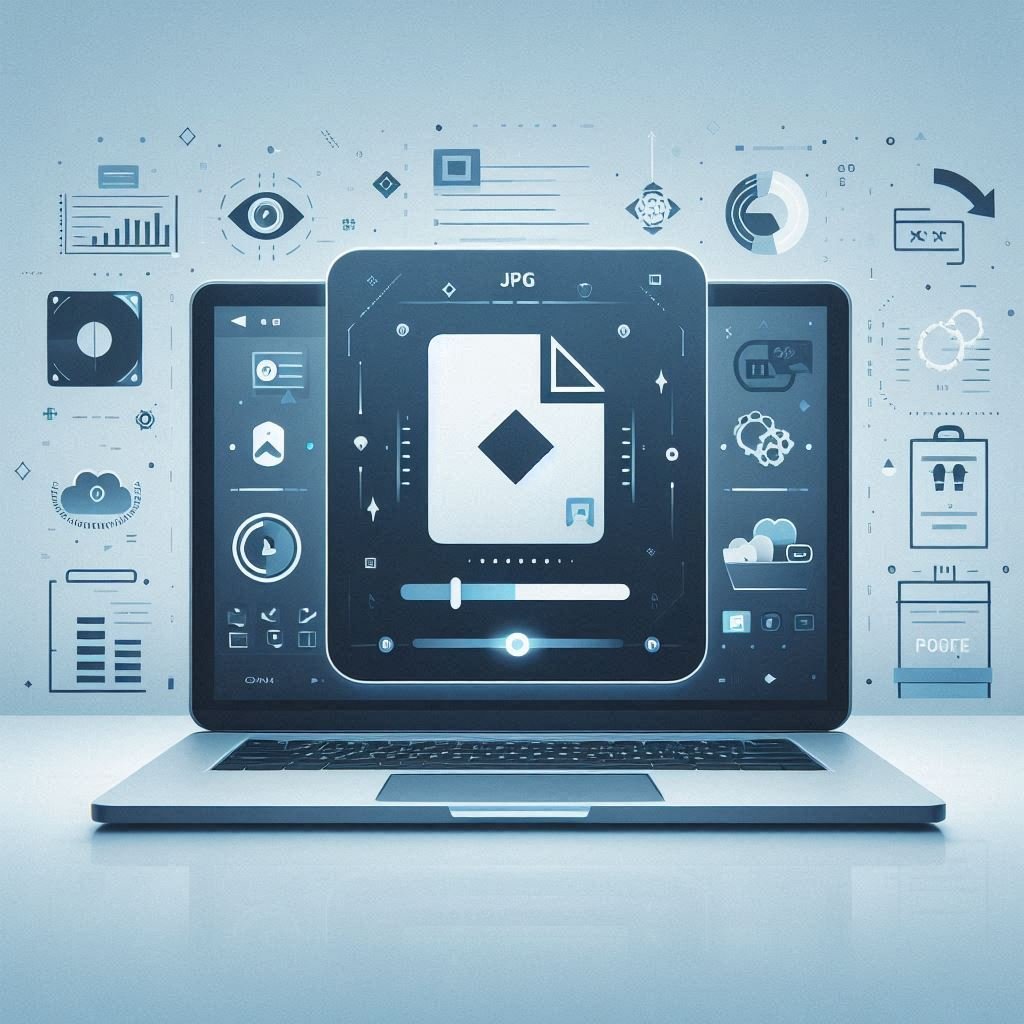In today’s fast-paced digital world, managing documents effectively is crucial. Whether you’re a student, a professional, or someone handling personal files, the ability to convert image files (like JPGs) into PDFs can make your life much easier. A JPG to PDF converter offers a seamless way to transform image-based data into compact, shareable, and print-friendly formats. In this comprehensive guide, we’ll explore the importance of converting JPG to PDF, how to do it online or offline, and answer common questions about the process.
What Is a JPG to PDF Converter?
A JPG to PDF converter is a tool (online or software-based) that allows users to convert images in JPG (JPEG) format into PDF (Portable Document Format). JPGs are commonly used for storing photos and screenshots, while PDFs are ideal for printing, archiving, and sharing across devices without formatting issues.
Why Convert JPG to PDF?
There are several reasons to convert your images into PDF files:
1. Universal Accessibility
PDFs are supported across all operating systems and devices. Whether you open it on Windows, Mac, Android, or iOS, the layout and quality remain consistent.
2. File Compression and Organization
Instead of sending multiple image files, you can combine several JPGs into a single PDF document. This not only reduces clutter but also compresses the total file size.
3. Print-Ready Format
PDFs preserve layout, color quality, and resolution, making them perfect for professional printing.
4. Security Options
You can add password protection or restrict editing, printing, and copying in PDF files, features not possible with simple JPGs.
How to Convert JPG to PDF: Step-by-Step Guide
You can convert JPG to PDF using several methods. Let’s explore the most common ones.
Method 1: Using an Online JPG to PDF Converter
There are many free online converters that don’t require registration or software installation.
Steps:
- Visit a reliable JPG to PDF converter website (e.g., Smallpdf, ILovePDF, or Adobe Acrobat online).
- Upload your JPG file(s).
- Arrange images if needed.
- Click on “Convert” or “Create PDF”.
- Download the resulting PDF.
Pros:
- No installation needed.
- Quick and easy.
- Available on any device.
Cons:
- Internet required.
- File security concerns for sensitive documents.

Method 2: Using Built-in Features (Windows & Mac)
On Windows 10/11:
- Right-click on the JPG file.
- Select “Print”.
- Choose “Microsoft Print to PDF” as the printer.
- Click “Print” and save the file.
On macOS:
- Open the image in Preview.
- Click “File” > “Export as PDF”.
- Choose your location and save.
Pros:
- No need for third-party tools.
- Fast and secure.
Method 3: Using Desktop Software
Programs like Adobe Acrobat, Photoshop, or Foxit PDF Editor offer advanced features such as:
- Batch conversion.
- High-resolution output.
- OCR for scanned images.
Ideal for: Designers, professionals, and users dealing with large image files.
Method 4: Using Mobile Apps
Apps like CamScanner, Adobe Scan, or Genius Scan convert photos taken by your camera directly into PDFs.
Steps:
- Open the app.
- Take a picture or select from your gallery.
- Crop/adjust if needed.
- Export as PDF.
Perfect for: Converting handwritten notes, receipts, and documents on the go.
Features to Look for in a JPG to PDF Converter
Before choosing a tool, look for these features:
- Batch conversion – Convert multiple images at once.
- Image compression – Reduce file size without losing quality.
- Drag-and-drop UI – Makes uploading easy.
- Image arrangement – Reorder images before converting.
- Security options – Add password protection or restrict access.

JPG to PDF: Real-Life Use Cases
- Students: Convert class notes or assignments into shareable PDF documents.
- Designers: Share mockups and visuals in a fixed format with clients.
- Professionals: Archive receipts, ID cards, or business cards in a compact digital format.
- Job Seekers: Convert scanned signatures or certificates for inclusion in job applications.
FAQs – JPG to PDF Converter
Q1: Is JPG to PDF converter free?
Yes, many online tools and built-in OS features offer JPG to PDF conversion at no cost.
Q2: Will my image quality be preserved?
Most converters maintain high quality. Some allow you to choose between high, medium, and low resolutions for smaller file sizes.
Q3: Can I convert multiple JPGs into one PDF?
Yes, batch converters let you upload multiple images and merge them into a single PDF file.
Q4: Is it safe to upload personal images?
Use trusted tools (like Adobe or Smallpdf), and avoid uploading sensitive images to lesser-known sites. Alternatively, use offline tools for maximum privacy.
Q5: Can I convert a PDF back to JPG?
Yes, many of the same platforms offer a reverse conversion option (PDF to JPG).
Q6: Which is better: Online or Offline JPG to PDF tools?
It depends. Online tools are quick and easy. Offline tools are better for sensitive data or bulk conversions.
Final Thoughts
A JPG to PDF converter is a must-have utility in today’s digital landscape. Whether you’re organizing documents, sending professional files, or simply storing memories in a compact form, converting your JPGs into PDFs is both efficient and effective. With numerous tools available, you can choose one that matches your needs, be it online convenience, offline security, or mobile accessibility.
So the next time you find yourself juggling multiple image files, don’t hesitate, convert them to PDF and enjoy the benefits of better organization, shareability, and professionalism.
Want More Tools, Try Our Image Compressor
- Unleashing Impact: Mastering Dynamic Lighting for Action Scenes in Digital Art 2025
- Achieve Stunning Realism: Master Painting Skin Tones in Digital Art 2025
- Mastering Digital Color Theory for Beginners: A Creative Guide to Better Art 2025
- Master Texture in Digital Art 2025: Techniques to Make Your Artwork Pop
- Mastering Light and Shadow in Digital Art: Tips for Realistic Depth 2025